News
Index
Working with MUMIE as author
- Initial steps:
- Articles:
- Problems:
- Programming with Python
- Visualizations with JSXGraph
- Visualizations with CindyJS
- Media Documents:
Working with MUMIE as teacher
Using MUMIE via plugin in local LMS
FAQ
You're not logged in
Working with MUMIE as author
Working with MUMIE as teacher
Using MUMIE via plugin in local LMS
FAQ
Courses have a tree structure with four different types of nodes: Lectures, Annexes and
Worksheets and branches.
Lectures, Annexes and Worksheets are containers of articles, exercises an problems respectively.
A Branch is a virtual container. It's purpose is solely to make the composition of courses more flexible.
The three containers Lectures, Annexes and Worksheets are created as files in the FileExplorer under the org section.
They can be added to a course through drag-and-drop.
A Branch is not a file. It can be created through drag-and-drop from the legend on the right hand side.
A branch can be attached to any container i.e. to any lecture, annex or worksheet.
1. The following can be appended to a course document:
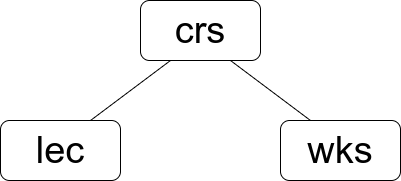
2. The following containers can be attached to a container:
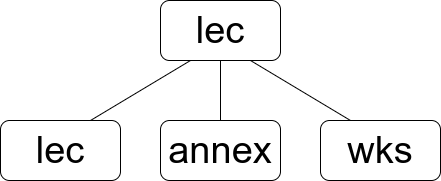
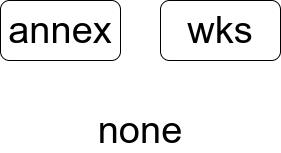
3. The following contents can be inserted into a container:
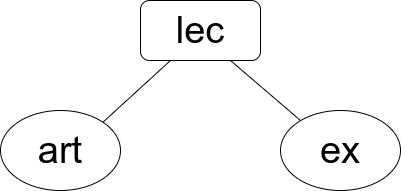
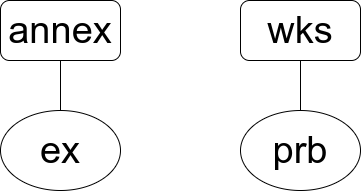
By default, courses are accessible for members and staff only. This can be changed on the course settings web interface.
There you can allow non-members to see the course as well. In addition, you can allow non-members to work on problems
of the course.
If access without login is enabled, permissions for non-members apply to not-logged-in users automatically
(since each not-logged-in user is a non-member).
For example, if you allow non-members to see the course, not-logged-in users are able to see the course as well in that
case.
Please recall that a non-staff user can access a course only if it is visible. This applies to both members and
non-members. The visibility of a course is set on the course settings page. A course can be set visible, non-visible, or visible for a certain period of time. Default is non-visible.
There are course parameters which control the access for non-members, and one which controls the access to problems
for not-logged-in users:
| Name | Possible values | Description |
|---|---|---|
| mumie_subscribe_allowed | true, false | Whether users can subscribe themselves for the course |
| mumie_unsubscribe_allowed | true, false | Whether users can unsubscribe themselves from the course |
| mumie_accessible_for_non_members | true, false | Whether non-course-members can access the course |
| mumie_problems_editable_for_non_members | true, false | Whether non-members can work on problems of the course |
| mumie_semiprotected_problems_require_login | true, false | Whether access to problems require login |
Not all combinations of these parameters make sense. For instance, if the mumie_problems_editable_for_non_members
is "true", but mumie_accessible_for_non_members is "false", a non-member cannot work on problems anyway because
he/she cannot access the course.
The values of the above course parameters can be changed online as follows:
Login as a staff member of the course, go to "Courses", click the course you want, then go to "Settings"
(on the top-right on the page). A form like the following shows up:
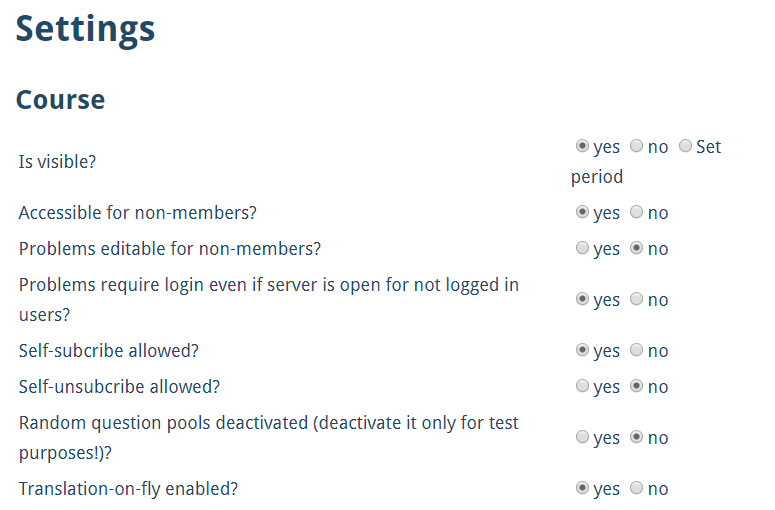
The entries "Accessible for non-members?", "Problems editable for non-members?", and "Problems require login even
if server is open for not logged in users?" refer to the course parameters in question. Select the value you want
(“Yes” for “true”, and “No” for “false”) and click “Submit”. If necessary, set the visibility of the course as well
(entry "Is visible?").
Timeframes control the period of time a course-like document or a problem is visible or editable for the student.
In the first case, we speak of a visibility timeframe, in the latter of an editability timeframe.
They are also called
view timeframe and edit timeframe, respectively. All course-like documents and have a visibility timeframe. Worksheets
have in addition an editability timeframe. Problems in worksheets and standalone problems have a visibility and
editability timeframe. Timeframes may also depend on the minigroup the user is in.
A timeframe is represented by two times, the start and end of the period.
This learning platform supports different learning-scenarios: selfstudy, blended learning, flipped classroom.
In the selfstudy mode students are totally free when, where, how much they want to learn. For this case there is a special category of online problems (see above). Students can save partial results, can continue working on a problem whenever they want until they trigger evaluation (automatic correction). After that they can ask for a new problem set.
The blended learning scenario combines online learning with traditional formats of learning like lectures in a classroom, tutorials, etc. The best suited problem categories are the categories homework, quiz and training. This platform offers classroom functionality where a lecturer can set up groups. Alternatively the course can be integrated in a local LMS like Moodle or ILIAS.
The concept flipped classroom denotes a form of learning and teaching where students have to study some learning material on their own and come to class for discussing the problems they faced in studying the material.
Updated by Andreas Maurischat, 4 years, 4 months ago – c880eeb