News
Index
Working with MUMIE as author
- Initial steps:
- Articles:
- Problems:
- Programming with Python
- Visualizations with JSXGraph
- Visualizations with CindyJS
- Media Documents:
Working with MUMIE as teacher
Using MUMIE via plugin in local LMS
FAQ
You're not logged in
Working with MUMIE as author
Working with MUMIE as teacher
Using MUMIE via plugin in local LMS
FAQ
Games are one way to include playful components in your teaching material. It's easy to achieve that within our generic framework.
As a user you first choose a level to start a game. Starting a game for the first time, only level 1 is unlocked. A timer starts running, counting down to zero or just counting the seconds a user needs to finish if no limit is set. The user answers the questions one by one. The game ends either when a time-out is reached or the user has answered the last question of a level. All questions are immediately and automatically corrected. The users see the correction, the score and needed time as well as a (anonymous) highscore list for the selected level with the top results from all users.
| choose a level | play the game | see your result, the correction and the highscore list |
|---|---|---|
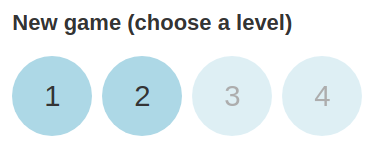 |
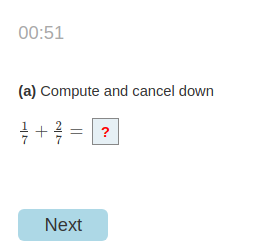 |
 |
The example game above is created by the following code. Only selected code fragment are shown. For the full example with live preview see: complete example
1234567891011121314151617181920212223242526272829303132333435363738394041 \begin{problem} \duration[q]{60}\levelthreshold{0.8}\levelrepeatable % first level\begin{level} \question{1} \question{2} \randomquestionpool{5}{6} % [...]further question references[...]\end{level} % second level\begin{level} % [...]question references[...]\end{level} % [...]further levels[...] % question 1\begin{question} \text{Compute and cancel down} \begin{variables} \randrat{a}{1}{1}{5}{9} \randint{b}{2}{4} \function[calculate]{c}{a*b} \function[calculate]{d}{a+c} \end{variables} \type{input.number} \field{rational} \begin{answer} \text{$\var{a} + \var{c} = $ } \solution{d} \end{answer}\end{question} % [...]further questions[...] \end{problem}
| name | type | usage | description |
|---|---|---|---|
| level | environment | \begin{level}...\end{level} |
Inside a 'level' environment you can define which questions are used for this level and you can set level specific options (e.g. max duration). |
| question | command | \question{n} where n is the index of the question |
Define a question you want to use as part of a level. The command is short for \randomquestionpool{n}{n} (see Randomquestionpool). |
| duration | command | \duration[q]{t} where t is the time in seconds. |
Define the max time (in seconds) a user has for all questions of a level combined. Use the optional parameter 'q' to declare that the t is the max time for each question instead of for all questions together. If the duration is not set there will be no time limit at all for the user to answer the questions. |
| levelthreshold | command | \levelthreshold{p} where p is a value between 0 and 1 |
Define which score is necessary to master a level and unlock the next one. |
| levelrepeatable | command | \levelrepeatable |
Define if the user can repeat a level or not. |
Use the generic problem syntax to define variables, tasks, questions and so on: How to create a problem document
Add the 'gaming' problem to a worksheet. Set the worksheet type to 'game' and declare the worksheet as a wrapper. You can use only one 'gaming' problem per worksheet.
Updated by Greiser, 6 years ago – 41bee4e