News
Index
Working with MUMIE as author
- Initial steps:
- Articles:
- Problems:
- Programming with Python
- Visualizations with JSXGraph
- Visualizations with CindyJS
- Media Documents:
Working with MUMIE as teacher
Using MUMIE via plugin in local LMS
FAQ
You're not logged in
Working with MUMIE as author
Working with MUMIE as teacher
Using MUMIE via plugin in local LMS
FAQ
Existing images, audio files or pdf files can be included in an article via Drag&Drop.
Simply drag the file from the FileExplorer into the open article.

WebMiau configures everything and creates the link where you dropped the file. A preview can be created immediately.
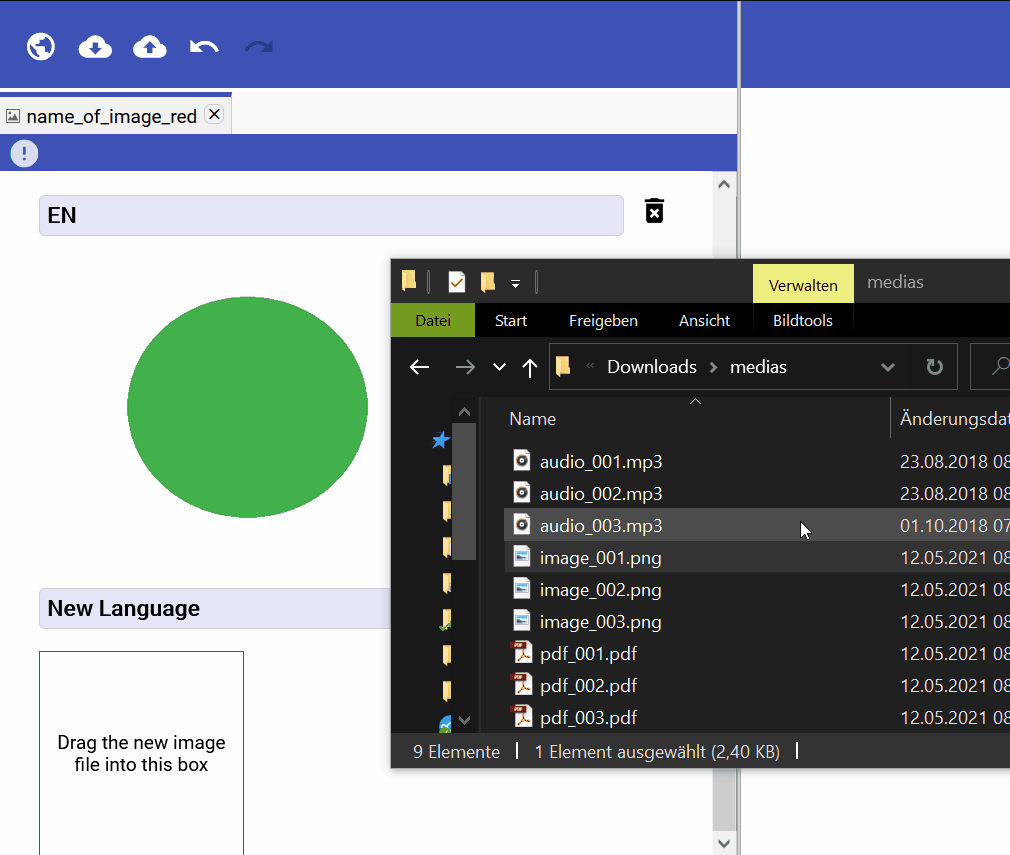
The MUMIE server selects the image which corresponds to language configured by the user/student (e.g.: en),
if it does not find a version of the image in the configured language, MUMIE uses zxx.
Changing the file for a language functions similarly to adding a language.
Simply Drag&Drop the new file from the file system onto the image to be replaced.
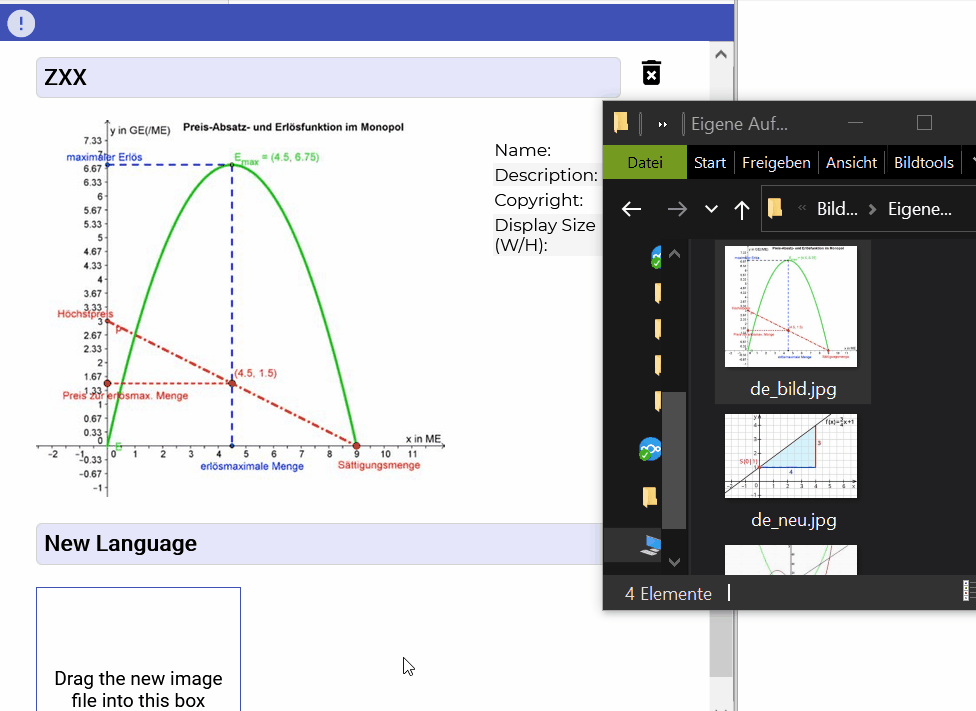
As an optional parameter you can set a specific audio playback rate: \audio[playback rate]{audio lid}.
Most browsers accept values between $$0.25$$ and $$5$$. $$1$$ is the default playback rate. For example,\audio[2]{myAudio} sets the playback rate of that audio file to $$200%$$.
Alternatively you can give a comma separated list of playback rate values, from that the user can choose.
The first value in that list defines the initial playback rate. The order of the rest of the list doesn't matter.
The list will be automatically sorted by the system.
Another example: \audio[0.4,0.3,0.5,1,1.2,1.5]{myAudio}
Updated by Andreas Maurischat, 1 year, 1 month ago – 95008cb