News
Index
Working with MUMIE as author
- Initial steps:
- Articles:
- Problems:
- Programming with Python
- Visualizations with JSXGraph
- Visualizations with CindyJS
- Media Documents:
Working with MUMIE as teacher
Using MUMIE via plugin in local LMS
FAQ
You're not logged in
Working with MUMIE as author
Working with MUMIE as teacher
Using MUMIE via plugin in local LMS
FAQ
Available starting with Moodle 4.5
If you are interested in this feature, feel free to contact us at contact@integral-learning.de
The pool contains problems and worksheets that can be integrated into your LMS, such as Moodle.
If you find content you'd like to use but wish to make small adjustments, you can create a
customized version of it.
Customizations are only visible to their respective owners.
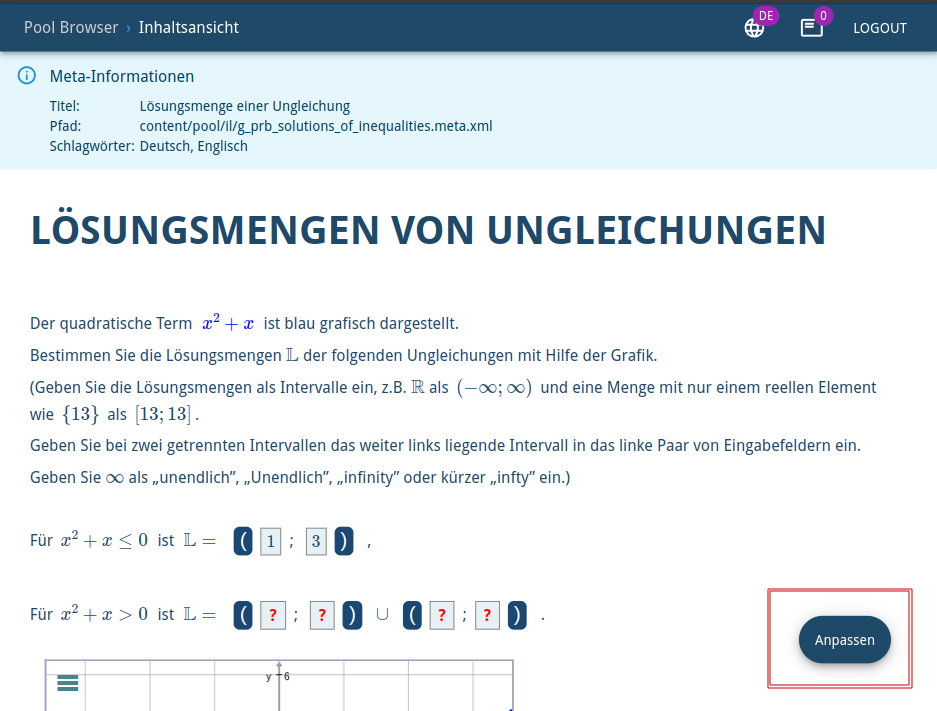
An editor will open, allowing you to customize the TeX code as needed.
On the right-hand side, you'll find the option to preview your changes — simply click the eye
icon to generate the preview.
Once you're happy with your edits and the preview looks correct, click
"Save and Exit Customisation"/"Anpassungen Speichern und Beenden" in the top-right corner to save
your work.
You’ll then be redirected back to the pool.
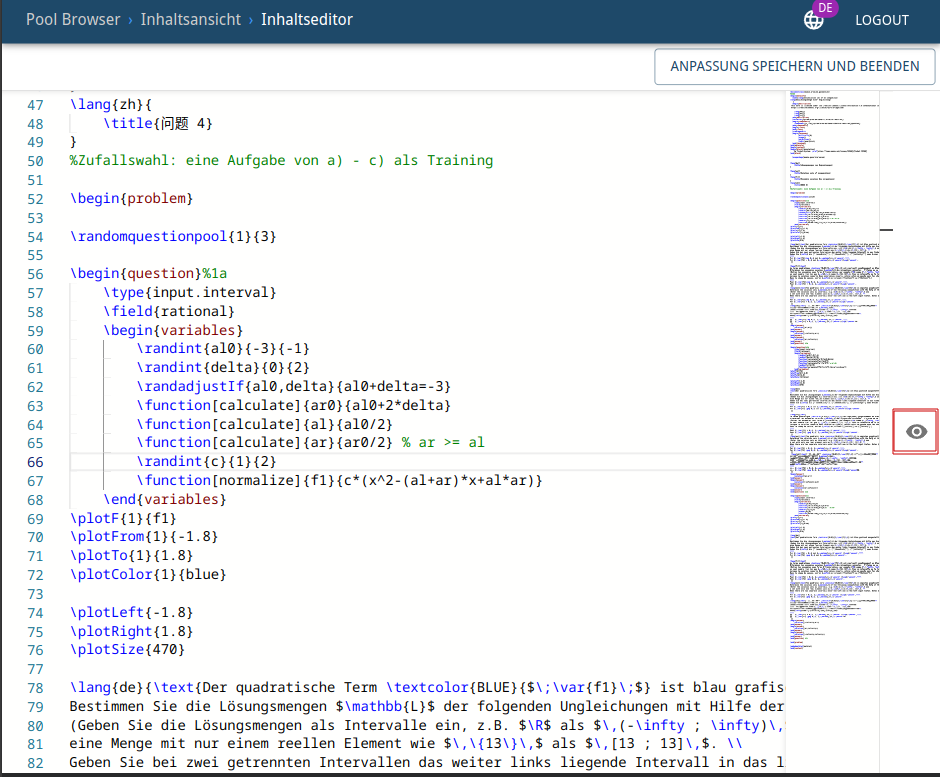
Back in the pool, you can filter for your customized problems using the menu on the left-hand side.
Each customized problem is also marked with a "Personalized"/"Personalisiert" label on the right,
making it easy to distinguish your version from the original.
You can only save one customized version per original, but you can edit your version as often as
you like — the process is the same as for working with original problems.
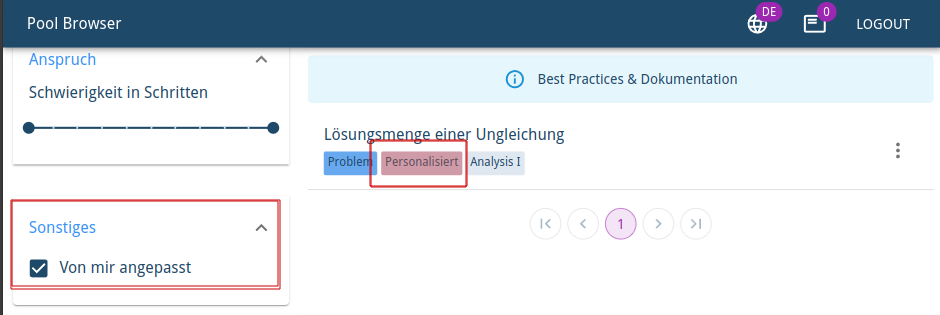
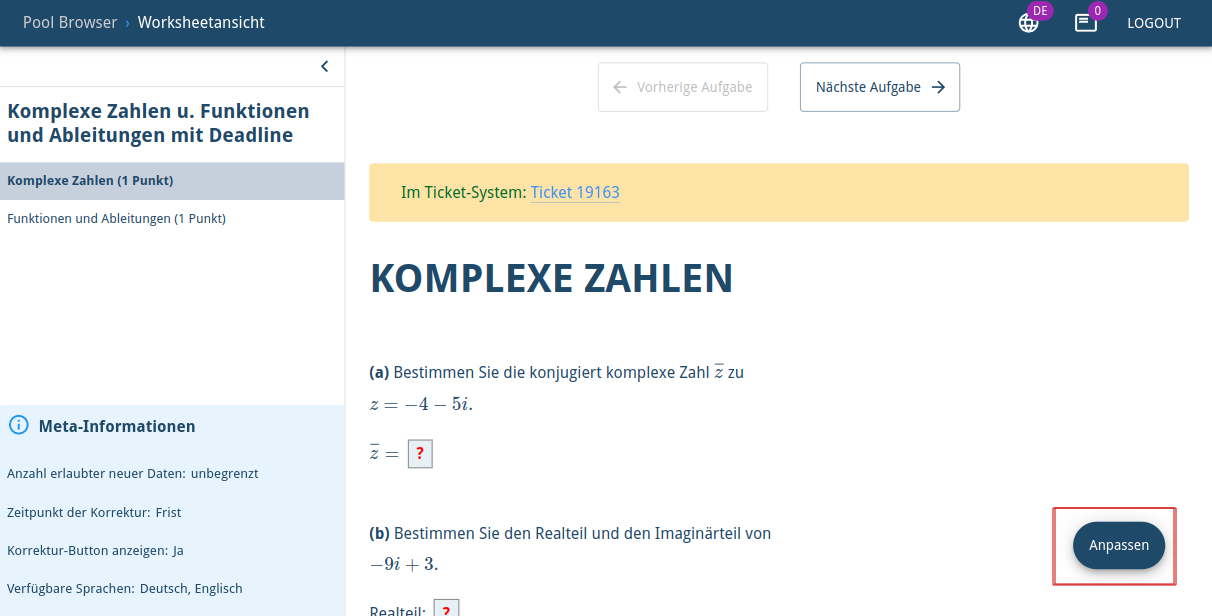
An editor will open, allowing you to customize the TeX code as desired.
On the right-hand side, you'll find the option to display a preview — simply click the eye icon,
and the preview will be generated.
Once you’ve made all your changes and the preview looks correct, click the
"Save and Exit Customisation"/"Anpassungen Speichern und Beenden" button in the top right corner.
You’ll then be redirected back to the pool.
Note:
A personalised version is not only created for the problem you've customized, but also for all
other problems included in the original worksheet. The system automatically generates a
personalised version of the worksheet, inserting all personalised problems.
You’ll find these custom versions in the pool as well, and of course, they can be edited further
at any time.
Back in the pool, your personalised worksheet will be pre-selected and ready for export.
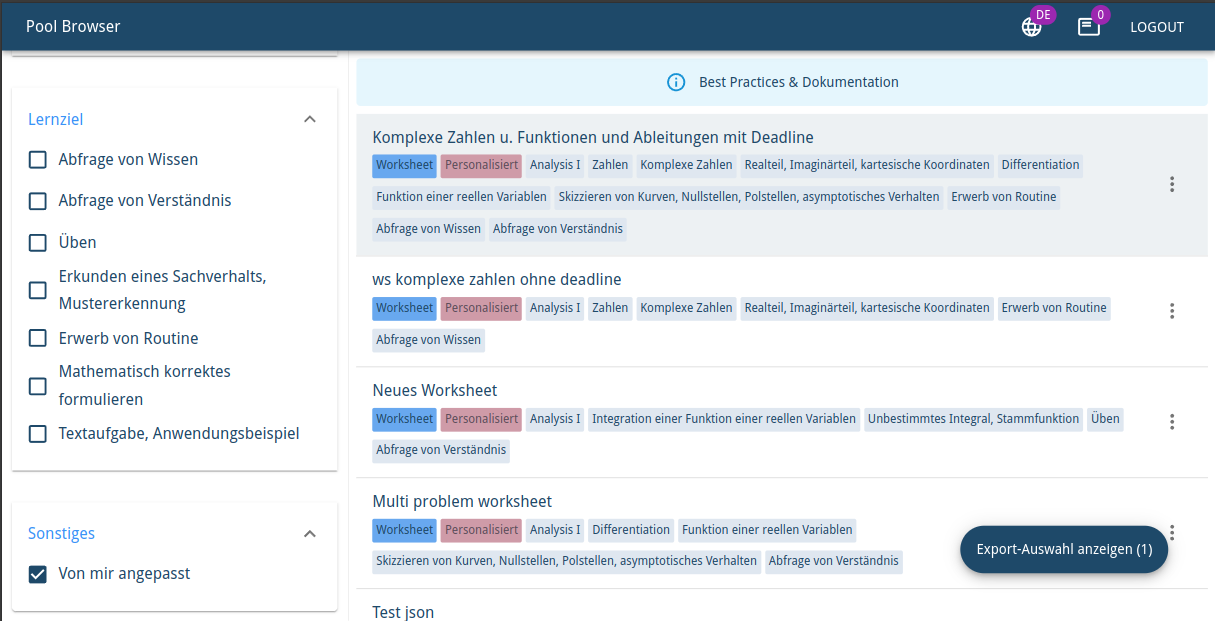
Clicking 'Show export selection (1)' opens an information dialog displaying all details of the
worksheet.
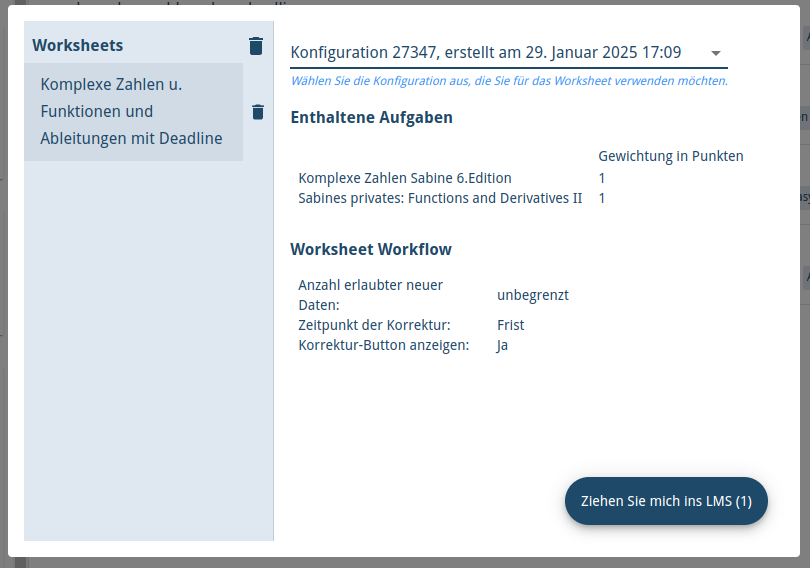

Make sure the TeX code is available in the pool — for worksheets, this applies to all included
problems. You’ll need to republish the problem(s) from WebMiau.
If you try to customize a problem that already has a personalised version, you’ll see the
following warning:
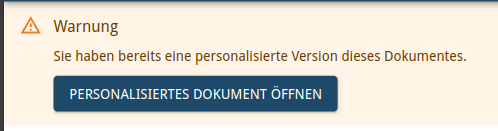
Since there is only one personalized version, you can use the 'Open Personalized Document' button
to open your version of the problem in the editor.
Updated by greiser, 9 months ago – 01d86e6